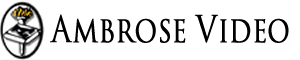Main Content for Page
Institutional Access
Accessing your Licensed Videos
Your License Key is an alpha-numeric string that uniquely identifies your video requests to the media servers. Unlike a User ID, or Account ID, the License Key recognizes anyone that views the videos that you have purchased AND assigned IP addresses to.
The typical use of the License Key is to clarify who should "get credit" for the video being viewed - this IS important for statistical and reporting purposes. A typical example of this is if you, the Account Owner, licensed the Shakespeare plays for your institution and assigned your schools IP addresses. Later, the same Shakespeare plays are licensed through a 3rd party such as a consortium, and your school is included in that licenses as well. At this point, a user can certainly watch the video because the IP address is on two Licenses. The problem arises when statistics are reported - that user can watch a video, but which License report should show the view? If you do not specify that it's your license being used, that statistic may very well show up on the report for another license.
To avoid this problem, you should specify your license in the video link that you distribute, similar to this:
http://videos.ambrosevideo.com/?SH-001 should be http://videos.ambrosevideo.com/?SH-001&license=9FSW-LRMR-XQ68
This will insure that anyone that all viewers that watch a video from your licensed collection, will be recorded accordingly.
Older licenses that were migrated from our previous site are 32 character strings, while new licenses are an upper case 12 character string that is delimited with hyphens.
- Migrated License Key example: e8829e6e3858bc55b03dcc5e6ff0bb35
- New License Key example: H7D5-U5MQ-KH2H
From your Account page, choose Downloads. At or near the top of the resulting page is a link to a spreadsheet containing links and other details for all your licensed videos.
Embedding your videos is a standard and relatively simple process. On the player page for each video is a tab titled Links & Embedding.
Detailed instructions and examples are provide using the video that is currently being played.
The below example shows the direct link and how to embed it for 16TH-001, which is the first program of "16th & 17th Century Turning Points in U.S. History".
The list of licensed videos can be viewed by clicking on the "Institution Access" tab, or by going directly to www.ambrosevideo.com/institutions/.
Using the IP addresses that have been configured for an Institution's license, the site can determine which videos are available to the users that visit the site based on the IP address that they are currently using.
If by chance, an IP address is specified for more than one license (unlikely, but possible), the visitor is presented a list of the institutions that have configured the IP address. Upon selecting the applicable institution, the appropriate list of video links is displayed.
Each Series has a main SKU, with the Program number and Segment number appended. For example, all Shakespeare videos begin with 'SH'. Using the main SKU, here are some examples of how you can control/group your Institutionally licensed videos:
| skus= | Limits which of your licensed SKUs to display |
| search=off | Hides the video search fields from the user |
| heading= | Uses whatever follows the = sign as a title for the page |
- This link will show only the licensed Shakespeare titles (SH)
- http://www.ambrosevideo.com/institutions?skus=SH
- Include multiple SKUs with the pipe character ( | )
- http://www.ambrosevideo.com/institutions?skus=SH|AH|LS
- Hide the keyword search input area
- http://www.ambrosevideo.com/institutions?search=off
- Use 'My Custom Title' as the heading of the displayed page
- http://www.ambrosevideo.com/institutions?heading=My Custom Title
- Using multiple settings with an ampersand (&)
- http://www.ambrosevideo.com/institutions?skus=SH|LS&search=off&heading=Our Shakespeare Videos
* Be sure to separate the main link from your settings with a question mark (?), then precede each following setting with an ampersand (&).
- From My Account, choose Usage Statistics. This page will allow you to choose what kind of statistics you're interested in as well as related parameters and format.
- Using the links that are generated from your Usage Statistics page, you can access your statistics directly from any browser or external systems.
Aside from graphing, your statistics are available in 4 main formats:
- Inline Formats are displayed immediately on the page from which you chose them:
- HTML - This is the default format for normal viewing of the statistics. The results have HTML code embedded in the output to provide simple formatting.
- Plain Text - The provides plain text output that can easily be copied and pasted into 3rd party applications such as word processors and spreadsheets without worrying about HTML markup conflicts
- Structured Format are formats that will open in a new window, and generally used for programmatic data exchange. The links can be used to provide the statistical data in 2 common formats for 3rd party software by developers and system professionals:
- XML - Extensible Markup Language is a markup language that defines a set of rules for encoding documents in a format that is both human-readable and machine-readable..
- JSON - JavaScript Object Notation is an open-standard format that uses human-readable text to transmit data objects consisting of attribute–value pairs. It is the most common data format used for asynchronous browser/server communication (AJAJ), largely replacing XML which is used by AJAX.
- Downloadable CSV Format that will usually download to your computer. Some browser/configurations will open the file with an application on your computer, while others will simply download it to the location your or your browser specify. In either case, this format is the simplest format to import directly into 3rd party applications such as spreadsheets.
- COUNTER Compatible Spreadsheets. Ambrose Video is not a member of COUNTER, so cannot truly claim that they are compliant, as this implies that the format and data has been regularly audited by that organization. However, the rules and structures of the COUNTER standard have been closely followed to provide several sets of statistics that can be used with that format. Because these reports take a little more time to format for output, and can potentially be very large files, they are delivered to you via email using the address that is associated with your account. They generally only take a few minutes to compile and deliver to you.
Basic Widget Usage
This is the simplest implementation of a widget. The actual output of the widget is contained within an <iframe> that is part of the web page on your site, and is controlled by the styling of your site. You can override the style of the iframe using normal HTML and CSS Styling.Punctuation matters with HTML, please be sure all semi-colons, brackets, etc. are correctly included.
<iframe
src="http://www.ambrosevideo.com/api/widgets/customer/[subject]/?license=[your-license-key-goes-here]"
style="width:100%; height:300px; border:0px"
>
</iframe>
src=The Widget URL that you want to use.
(For SSL/Https: If your site uses SSL (https:), then the iframe should also use SSL(https:) for the url to ambrosevideo.com)/subject/Subjects to display: This portion of the Widget link specifies the Subject Area of titles to display.
Using "titles" as the subject, all of your licensed titles will be included. This can be over 100 images in some cases, and could cause the widget to load slowly while it retrieves that many images. You can specify a subset of your titles with any of the following subjects:- titles
- economics
- english
- fine-arts
- history
- medicine
- philosophy
- political-science
- science
- social-studies
- The
style=portion overrides the appearance of the iframe for your site.width: 100%Will make the iframe fill the width of the area it is used on your site (called the "container")height: 300px;A suitable height for the height of the thumbnails displayedborder:0px; Hides the border that normally appears around an iframe element
Example of a complete HTML page using an Embedded Widget
The code below shows all the components of an HTML page that can be used to implement and style an embedded widget.
You can override the style of the iframe using normal HTML and CSS Styling.
<!DOCTYPE html>
<html>
<head>
<meta http-equiv="Content-Type" content="text/html; charset=utf-8">
<title>Embedded Widget Example</title>
<style type="text/css">
iframe {
border: 2px dashed silver;
height: 210px;
width: 65%;
}
#your-container {
width: 100%;
}
</style>
</head>
<body>
<div id="your-container">
<iframe src="http://www.ambrosevideo.com/api/widgets/index.php/general/titles/science/?license=[your-license-key-goes-here]&width=800"></iframe>
</div>
</body>
</html>
The size and style of the iframe and widget usually have to be adjusted to fit the container you choose on your website:
<iframe style="width: 870px;height: 215px;border: 0px;" src="http://www.ambrosevideo.com/api/widgets/index.php/general/titles/science/?license=[your-license-key-goes-here]?width=830"></iframe> <iframe style="width: 870px;height: 215px;border: 0px;" src="http://www.ambrosevideo.com/api/widgets/index.php/general/titles/english/?license=[your-license-key-goes-here]&width=830"></iframe>
- Raw Data pertaining to your account and license can be accessed using various standard formats
- A growing library of widgets that can be embedded in a web page using basic HTML
Important Note: ALL data requests with the API must include your License Key!
Raw Data
- Inline Formats are displayed immediately on the page from which you chose them:
- HTML - This is the default format for normal viewing of the statistics. The results have HTML code embedded in the output to provide simple formatting.
- Plain Text - The provides plain text output that can easily be copied and pasted into 3rd party applications such as word processors and spreadsheets without worrying about HTML markup conflicts
- Structured Format are formats that will open in a new window, and generally used for programmatic data exchange. The links can be used to provide the statistical data in 2 common formats for 3rd party software by developers and system professionals:
- XML - Extensible Markup Language is a markup language that defines a set of rules for encoding documents in a format that is both human-readable and machine-readable..
- JSON - JavaScript Object Notation is an open-standard format that uses human-readable text to transmit data objects consisting of attribute–value pairs. It is the most common data format used for asynchronous browser/server communication (AJAJ), largely replacing XML which is used by AJAX.
- Downloadable CSV Format that will usually download to your computer. Some browser/configurations will open the file with an application on your computer, while others will simply download it to the location your or your browser specify. In either case, this format is the simplest format to import directly into 3rd party applications such as spreadsheets.